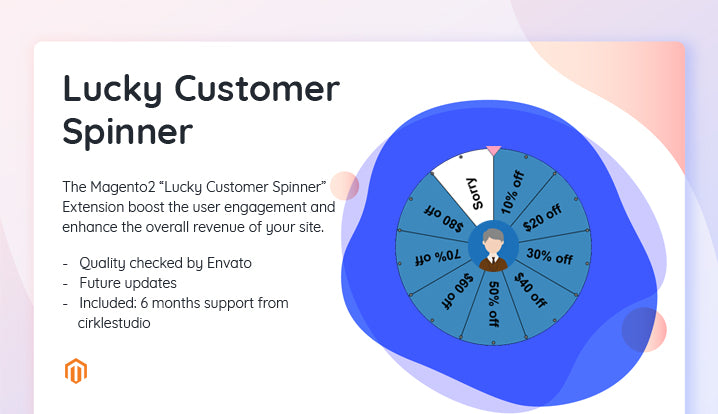Lucky Customer Spinner
The Magento2 “Lucky Customer Spinner” Extension boost the user engagement and enhance the overall revenue of your site. This Extension is designed to convince the store visitors to spend more time on the site and complete their transaction. The store admin spends more time when they are about to leave the site.
This Extension makes the process of subscription playful for the site visitors. This Extension Display a spin wheel in the frontend. The customers can spin the wheel to get the discounts being offered by the store admin. This gamified approach encourages the visitors to enter their email IDs and to rotate the wheel and logged in user can use dragging to the rotate wheel.
This extension increases your site impression in this way.
Features:
- Easy to install.
- Easy Customization.
- Enable/Disable the Extension into Backend.
- Enable/Disable the Fireworks.
- Easily customize wheel slices with label and color.
- Easily add your custom JS and CSS code into Backend.
- Fully responsive structure.
- Easily customize frontend discount panel Title Text, Subtitle Text and Rules Description into Backend.
- Display Custom Logo into Frontend discount panel from Backend.
- The slices of the wheel that shows the offers can be customized from the backend.
- The slices discount type and value can be changed at a few buttons clicks.
- The gravity or probability of the slice appearance can be set with the help of this extension.
- The Newsletter subscriber gets an email with the win coupon code.
- Easily customize email template into the backend.
- You can show a coupon list into backend grid.
- You can manage the content position easily.
Customer Benefit:
- The gamified interface can boost their shopping experience.
- The coupons generated can be directly copied from the wheel. The customers will even receive an email for the same.
- The coupons can be used to get the offered discounts on the checkout page of the site.
Administrator Benefit:
- This extension can optimize the UI of your site without making any code changes.
- This extension subscription popup boosts the subscriber base of your site.
- The text displayed on the wheel can be changed easily.
- Customer email ids can be easily tracked and sent a follow-up email with the help of this extension.
- Store admin can increase their subscribers as well as overall revenue of the site with the help of this extension.
- With an increased session, the chances of conversions increases.
Installation Steps:
1. Unzip extension zip in to app => code directory
2. After that, you have to run the following commands:
- php bin/magento setup:upgrade
- php bin/magento setup:static-content deploy
- php bin/magento indexer:reindex
- php bin/magento cache:flush
Configuration Steps:
Once you have successfully installed the extension, go to SPIN N WIN => Configuration to configure the extension for use. Here you can find an option to enable the extension.
1. Configuration:
- Enable Module: Option to enable or disable the extension.
- Show Fireworks: Option to enable or disable fireworks when user won a spin then this event occurs.
- Custom CSS: The admin can make changes in the appearance by entering the custom CSS code.
- Custom JS: The admin can enter custom JavaScript in this section.
2. Slices Setting:
- #: Enter the serially serial number (1 to etc).
- Slice Label: Enter the unique name of the slice that will be displayed on the website.
- Coupon Type: Select the type of offer you are giving. You can either select a fixed discount or percentage discount type.
- Coupon Value: Enter the value of the coupon being offered here.
- Gravity (%): This section specifies the possibility of a particular slice being selected after the spin. Enter the desired value in the Gravity column accordingly. This value cannot be greater than 100 or less than 1. Moreover, the sum of the value of all the 12 slices should not exceed 100.
- Color: Choose a color you want to set into this slice with the use of color picker.
- Action: Delete the slice row with use of this delete box.
- Add Button: Insert a new slice row click on this button.
3. Text Setting:
- Title Text: Enter the title text display into discount panel frontend.
- Subtitle Text: Enter the subtitle text display into discount panel frontend.
- Rules Description: Enter the rule description display into discount panel frontend.
Wheel Sidebar Look Setting:
1. Logo Configuration:
- Display Logo: Enable this function if you want to display the logo of your site on the spin wheel. If enabled, the admin will get an option to choose the logo image from their local drive.
2. Color Configuration:
- Wheel Sidebar Open Box Background Color: Choose the gift wrapper box on your screen background color.
- Wheel Sidebar Panel Background Color: Choose the wheel sidebar panel background color.
- Wheel Sidebar Panel Title Text Color: Choose the wheel sidebar panel title text color.
- Wheel Sidebar Panel Sub Title Text Color: Choose the wheel sidebar panel subtitle text color.
- Wheel Sidebar Panel Rules Description Text Color: Choose the wheel sidebar panel rules description text color.
- Wheel Sidebar Panel Button Text Color: Choose the wheel sidebar panel button text color.
- Wheel Sidebar Panel Button Background Color: Choose the wheel sidebar panel button background color.
- Wheel Sidebar Panel Pointer Fill Color: Choose the wheel sidebar panel winner pointer to fill color.
- Wheel Sidebar Panel Pointer Border Color: Choose the wheel sidebar panel winner pointer border color.
3. Wheel Sidebar Panel Content Configuration:
- Show Wheel: Select you to want to display full wheel or half wheel.
- Show Wheel Position: Select you to want to show wheel position Top, Bottom, Left and Right.
- Show Content Position: Select you to want to show content position Top, Bottom, Left and Right.
4. Logged in Customer Dragging Wheel Event:
- Enable Wheel Dragging Event: when a customer is logged in then will only wheel is displaying and the customer will be dragging the wheel and automatically subscribed they’re logged in an email address.
5. Email Template:
- Email Template: Choose an email template that sends to the customer when customer win price with the help of this extension.
- Email Subject: Enter the email subject.
Coupon Type Grid Steps:
- Go to SPIN N WIN => Coupon List to show email template subscribed using this extension list